utilizing Phil Harvey's ExifTool on the Windows platform.
|
|
MetaMFix:: |
A Batch Processing Utility For Image Files, Replace Incorrect Nikon EXIF f/0.0 or f/1.0 MaxApertureValue Metadata
With Correct Manual Focus Lens Maximum Aperture, and Lens Metadata utilizing Phil Harvey's ExifTool on the Windows platform. |
|
|
|
MetaMFix:: MetaMFix:: is a simple dialog utility that assists in easily adjusting metadata for any image file(s) in a selected folder when a image file contains a EXIF MaxApertureValue = f/0.0 or f/1.0. MetaMFix will open all image files in a selected folder (of a selected file type), in order to initially identify, and then later adjust any incorrectly labeled MaxApertureValue f/0.0 or f/1.0 metadata values. It replaces the incorrect metadata with a correct Max Aperture value that is obtained for a lens from the custom user modified Lens Information (a csv formatted) text file: MyNikonLenses.txt. It will write the revised camera lens metadata into the image files by using Phil Harvey's ExifTool run in a series of background processes. |

|
|
|
|
MetaMFix:: will run Phil Harvey's ExifTool by first checking a digital image for correct camera lens data parameters, and updating any incorrect lens metadata to a image file. |
|
|
|
An example of updated MetaMFix:: lens data in the image metadata tags as seen in Adobe Bridge CS4: |
|
|
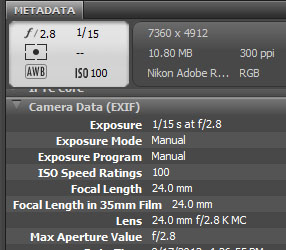 |
for the Camera MetaData Fields:
Nikon makernotes and exif metadata, and the user's lens data csv file.) |
|
|
|
|
Adjust Lens MetaData: The Default Active Dialog Tab. |
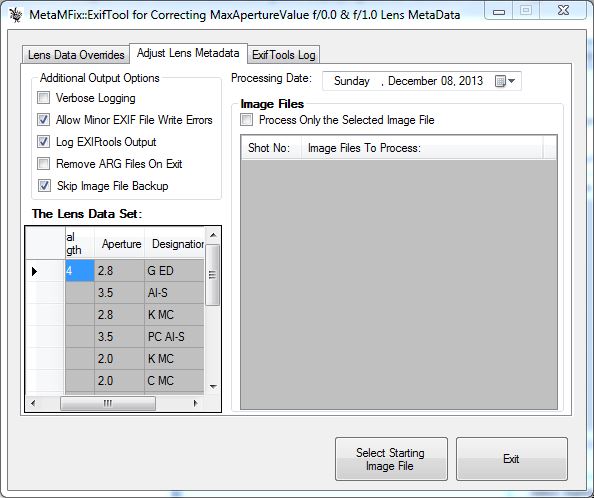
|
|
|
(Default) Process Multiple Image Files: 1) Select a Image File in a Directory, for example: _DSC0018_001.JPG |

|
|
|
2) This Pre-Processes the Images in the selected folder, listing and displaying the file names in Red for Image files that need f/0.0 or f/1.0 metaData updating. |

|
|
|
3) Select the 'Update Image File MetaData Button' to Process the Image List, This will start the replacement processing of 'f/0.0' or 'f/1.0' Lens Max Aperture MetaData in (the Red Identified) image files requiring the change. |
|
|
|
Store Lens Data User Preferences: 1) User Specified Lens Listing (the file auto loads from the existing MyNikonLenses.txt text file, a csv formatted file), at installation the working file is installed here: %APPDATA%/henley_graphics/MetaMFix, and a backup is located here: %ProgramFiles(x86)%/henley_graphics/MVtoMeta |
 A Table of User Specified Lens Information identifying the correct MaxApertureValue data for each lens, and used by MetaMFix::ExifTool. |
|
|
|
Optional Output Log for Processing: Optional ExifTools output logging Tab, and saving. |

|
|
|
Lens Data Overrides: Optionally Apply and Force Overrides to Existing Lens Metadata. |

|
MetaMFix: A current Version is Not Presently Posted for Downloading - please eMail for details. |
